The AA Chess Server allows you to play against other members. The
FIDE Laws of Chess meant for
over the board play, apply for the basic laws of chess. However on the server, a player must follow the
additional rules explained in this guide. Moves are made on a graphical chess board interface. Special rules
for Silence (maximum number of days allowed for a single move) and
Time Limit are applicable
depending on the type of tournament (Normal, Rapid or Blitz).
You may freely consult chess engines and databases while deciding your move.
You can reach the server at www.aa-webchess.com or
www.aa-webchess.com/server.
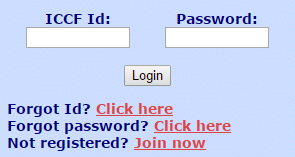 In the login box, enter ICCF Id
and Password. The password is not the same as that allotted by ICCF server.
It is allotted by AA server at the time of registration.
Click
In the login box, enter ICCF Id
and Password. The password is not the same as that allotted by ICCF server.
It is allotted by AA server at the time of registration.
Click  . If you can't
remeber your ICCF Id click Forgot Id?. If you forgot your password, click
Forgot password? and the password will be sent to you by email. Do not do this unless really necessary.
. If you can't
remeber your ICCF Id click Forgot Id?. If you forgot your password, click
Forgot password? and the password will be sent to you by email. Do not do this unless really necessary.
Browsers have a facility to store passwords. Do not use this from a public PC, and use it at home with discretion, because
anyone with physical access to your computer will be able to send moves on your behalf.
You should not turn off JavaScript in your browser's settings. If you have no idea about JavaScript, just try to login and
if it works, JavaScript is enabled.
After you login you will be taken to your Games-List Page.
Here you will see menus allowing you to
View and update your personal data,
Change your password, Change your preferences, Take leave,
and Download PGN of all ongoing games (PGN is a standard file format. PGN files can be opened
by chess software) and View results.
Below that you will see a list of games waiting for your move and a list of games waiting for your
opponent's move. Blitz games are marked by the rocket symbol  , Rapid games are marked by the car symbol
, Rapid games are marked by the car symbol
 while Normal games are marked by the pedestrian symbol
while Normal games are marked by the pedestrian symbol  .
.
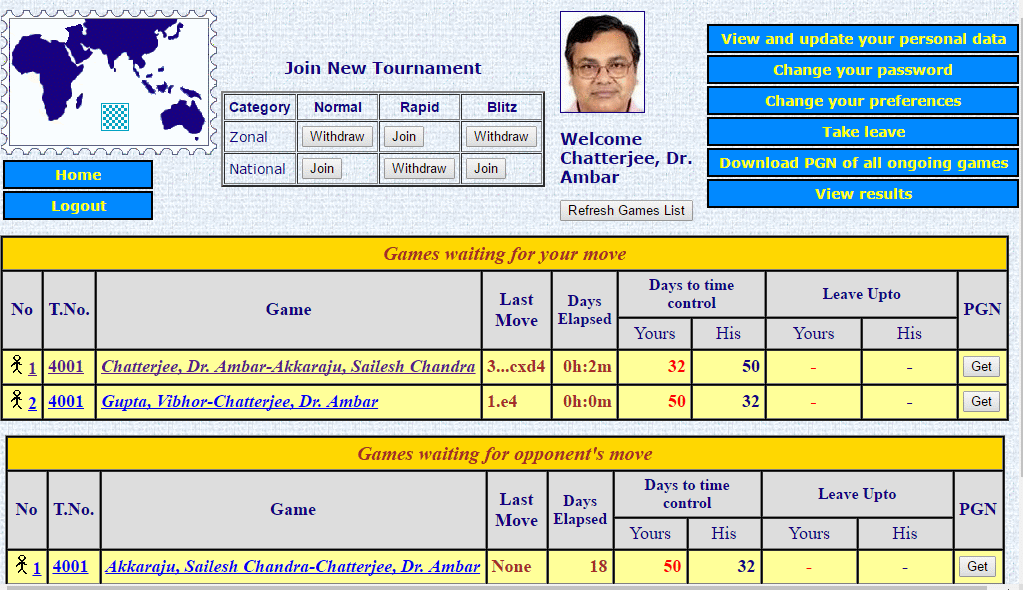 Time calculations are based on a 24-hour clock.
This means that your elapsed time is zero for the first 24 hours, becomes 1 day
after 24 hours, 2 days after 48 hours, and so on. In the games waiting for your move, the elapsed
time, and days to time control are shown in the fifth and sixth columns. Note that these
numbers show correctly just after you open this page, but will become inaccurate as time passes. There may also be a move arriving
from an opponent at any moment. To get upto date information, click
Time calculations are based on a 24-hour clock.
This means that your elapsed time is zero for the first 24 hours, becomes 1 day
after 24 hours, 2 days after 48 hours, and so on. In the games waiting for your move, the elapsed
time, and days to time control are shown in the fifth and sixth columns. Note that these
numbers show correctly just after you open this page, but will become inaccurate as time passes. There may also be a move arriving
from an opponent at any moment. To get upto date information, click  .
To know the exact date and time the opponent sent a move, hold the mouse over one of the underlined areas in
the first three columns and wait for a second. A small white box appears showing the precise time-stamp of the move.
You must be careful while replying near the end of the Silence Period or close to the end of your time limit. By the time you
actually transmit your move, if the Silence Period or Time Limit is crossed, the game will be lost. The Silence Period for
Normal games is 40 days (if you are silent for 40 days the game is lost). For Rapid and Blitz games there is no Silence Period.
The Time Limit for Normal games is 50 days/10 moves, for Rapid
it is 20 days for the whole game with 2 days per move added and for Blitz it is 10 days for the whole game plus 1 day per move
added. (See Time Limit for details).
.
To know the exact date and time the opponent sent a move, hold the mouse over one of the underlined areas in
the first three columns and wait for a second. A small white box appears showing the precise time-stamp of the move.
You must be careful while replying near the end of the Silence Period or close to the end of your time limit. By the time you
actually transmit your move, if the Silence Period or Time Limit is crossed, the game will be lost. The Silence Period for
Normal games is 40 days (if you are silent for 40 days the game is lost). For Rapid and Blitz games there is no Silence Period.
The Time Limit for Normal games is 50 days/10 moves, for Rapid
it is 20 days for the whole game with 2 days per move added and for Blitz it is 10 days for the whole game plus 1 day per move
added. (See Time Limit for details).
Type A: Round-Robin with 7 participants. Every player gets 6 games (3 with White and 3 with Black).
Type B: Double Round-Robin with 4 participants. Every player plays 2 games (1 with White and 1 with Black)
against 3 opponents.
Type A and B tournaments are started at Normal, Rapid and Blitz rates of play. See Time Limit for details.
 At the top of your Games-List Page a facility is provided for
you to enlist in a new tournament. You can request a new tournament
of type Normal, Rapid or Blitz
by clicking the Join button. The button will now show Withdraw. Anytime you change your mind
you can click Withdraw, however once a tournament is started, you cannot withdraw.
You can request for
only 1 tournament of each type at a time, but after the requested tournament starts, you can ask for another. There is no
limit to how many tournaments you can play simultaneously, but you are strongly advised to limit the number as otherwise quality
of play will suffer. Particulary Blitz games take a lot of energy and require you to make moves at least once or twice
a day. Note that Normal, Rapid and Blitz tournaments are themselves further divided into two categories, Type A (7-player, single game)
and Type B (4-player, double game). You cannot offer a choice of Type A or Type B, this will be decided depending on the
number of players waiting.
At the top of your Games-List Page a facility is provided for
you to enlist in a new tournament. You can request a new tournament
of type Normal, Rapid or Blitz
by clicking the Join button. The button will now show Withdraw. Anytime you change your mind
you can click Withdraw, however once a tournament is started, you cannot withdraw.
You can request for
only 1 tournament of each type at a time, but after the requested tournament starts, you can ask for another. There is no
limit to how many tournaments you can play simultaneously, but you are strongly advised to limit the number as otherwise quality
of play will suffer. Particulary Blitz games take a lot of energy and require you to make moves at least once or twice
a day. Note that Normal, Rapid and Blitz tournaments are themselves further divided into two categories, Type A (7-player, single game)
and Type B (4-player, double game). You cannot offer a choice of Type A or Type B, this will be decided depending on the
number of players waiting.
When you join a tournament, it is not allocated immediately. There is a minimum delay of 2 days.
When a new tournament begins you will be informed by email. Moreover the games will show up immediately in your
Games-List Page when you login to the server.
(a) Start of a Normal Tournament
In the case of Normal play tournaments, the email will reach you 8 days before the Start Date. You can start playing
immediately and the time count remains zero until the Start Date.
(b) Start of a Rapid Tournament
In the case of Rapid play tournaments, the email will reach you only 3 days before the Start Date. You cannot
start playing until the Start Date. You should remember to make your first moves on the Start Date, otherwise
the lapsed time will be added to your time count.
(c) Start of a Blitz Tournament
In the case of Blitz play tournaments, the email will reach you only 1 day before the Start Date. You cannot
start playing until the Start Date. You should remember to make your first moves on the Start Date, otherwise
the lapsed time will be added to your time count. In case of Blitz Tournaments this can be critical, so please be
vigilant.
Select one of the games from the list of Games waiting for your move by clicking any of the first 3 columns
(shown underlined). You will be taken to a new screen. Here you will see a graphical chess board with the current position,
a box showing the game score, a box showing any message the opponent sent you and a box where you can type a message to send to
your opponent. 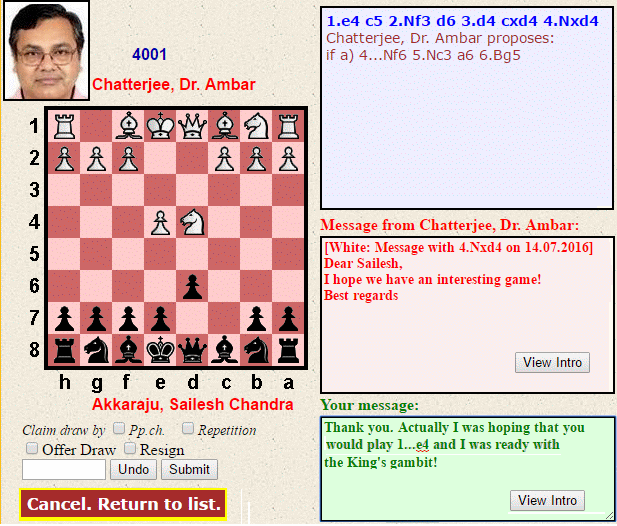 Position the mouse over the piece you want to move, depress the left button,
drag to the destination square and release. The notation of the move will appear in the move box. If the move is illegal, the piece
will be restored to its original square. If you made a mistake, click Undo otherwise click
Submit. You will see the position once more. At this point you can also add Conditional Moves
(Conditional Moves are described below). This is your last chance to correct any mistake
(click Cancel). When you click Confirm, the move is accepted by the server and you
cannot take it back, so be careful.
Position the mouse over the piece you want to move, depress the left button,
drag to the destination square and release. The notation of the move will appear in the move box. If the move is illegal, the piece
will be restored to its original square. If you made a mistake, click Undo otherwise click
Submit. You will see the position once more. At this point you can also add Conditional Moves
(Conditional Moves are described below). This is your last chance to correct any mistake
(click Cancel). When you click Confirm, the move is accepted by the server and you
cannot take it back, so be careful.
You can now return to your main page and make moves against other opponents.
The drag-and-drop interface (described above) works on laptops and desktops and there are no special browser
settings needed (except to ensure that Javascript is not disabled). If you are making your move from a mobile device
browser, drag-drop will not work. You can try the touch-touch setting and if that too
does not work, please set making moves to Typing. These settings are in Change your preferences.
If you use Typing, you can type the notation of your move (without move number) in the move box. There is
another important point to remember in the drag-drop interface. When promoting a pawn (pawn moves to last rank), the software tries to
open a new small window to select the promoted piece (Q, R, B or N). However the security settings on your browser may not allow a new
window to open. In such a case, keep the Ctrl-key of your keyboard pressed while making the move with the mouse so as to temporarily bypass
the security setting. In case of difficulty, use the Typing option while promoting a piece and revert back to
drag-drop or touch-touch when finished.
Conditional moves are sequences of moves suggested by a player. The opponent may accept, or play
a different move.
Conditional moves are an optional feature. A player may or may not suggest conditional moves.
Suggesting variations is a way of speeding up the game (a) in the openings (b) when a capture is made and the opponent
is most likey to recapture (c) when there is a forced sequence (d) in the end-game or other situations when the
opponnent's options are limited.
Unlike ICCF and other servers, the conditional moves
interface on our server allows multiple sequences and branches. Moreover the suggested sequences are immediately visible to the opponent.
To add conditional sequences with your move:
- Make your move on the graphical board and click Submit
- On the right you will see the conditional moves interface. You can add upto 4 variations (called a, b, c, d) by clicking
Add Variation and then making moves for both sides on the graphical board. If you are White, you must start
with a Black move. As you make moves, the notation appears in a
variation box. If you make a mistake, click Clear Variation or Clear All Variations.
- The length of a variation is limited to 16 moves (8 ply).
- You can create branches in conditional sequences. Suppose you are White, making the first move 1.e4 and wish to
add:
if 1...e5 then 2.Nf3 and now if 2...Nc6 then 3.Bb5 but if 2...Nf6 then 3.Nc3
You can achieve this by entering two variations:
1...e5 2.Nf3 Nc6 3.Bb5
1...e5 2.Nf3 Nf6 3.Nc3
In this way sub branches are also possible (but you are limited to entering only 4 variations).
- Variations must not be repeated, or be a part of another. Variations should must be consistent.
For example the following is inconsistent:
1...e5 2.Nf3
1...e5 2.Nc3
Variatiations must be complete, i.e. must end with your move.
The server wont accept variations that have errors or are incomplete.
- Variations can end in mate. The server will show only check, not mate - but when the opponent moves,
the game will automatically end in mate and be scored by the server.
- Carefully check the move you played and all the variations and click Confirm. After this you cannot
take back your move or any of the suggested continuations.
- When the opponent plays a move suggested in one of your variations, the game advances with no action from your
side, even if you are on leave.
- Variations can be made using either of the options Drag-Drop or Touch-Touch in your preferences
but not Typing. Drag-Drop is meant for PCs while Touch-Touch works on mobiles, tablets as well
as PCs. The Typing option is only to meet a situation where Drag-Drop and Touch-Touch
are both failing on your device - in such a case you wont be able to suggest conditional variations, however there
wont be a problem in replying to conditional moves.
When the opponent has suggested variations, it will show up when you go to the game. (It will also
show in your email notification - if enabled). The variations will appear in your game notation box.
- You can now make any move in the usual way and click Submit
- If the move you are trying to play is a move suggested by the opponent, you cannot input any conditional moves.
After you Submit and Confirm, the opponent's reply occurs immediately. When you return to your Games Page, you see that
the game has advanced by 1 more move and it is still your turn. (N.B.: By playing a move the opponent suggested
you are not accepting the entire line, just 1 move).
- You could be playing a move the opponent did not suggest. In this case you can suggest variations if you want.
Correspondence chess is not just about winning and losing. Conversation with the opponent can be interesting. We all remember playing
CC by postcard and adding some personal details or comments about the game. This adds to the enjoyment of CC. On the webserver too
you can send and read comments. In the game screen there is a box showing the last message sent by the opponent and a box below that
where you can type a message. Always be polite in conversation. If you do not wish to converse, you can switch off this
feature.
Select one of the games from the list of Games Waiting for Opponent's Move by clicking any of the first 3
columns (shown underlined). You will see a graphical board along with the score of the game. By clicking on any move in the game
score you can see that position. You can also navigate the game with the help of the buttons provided below the board.
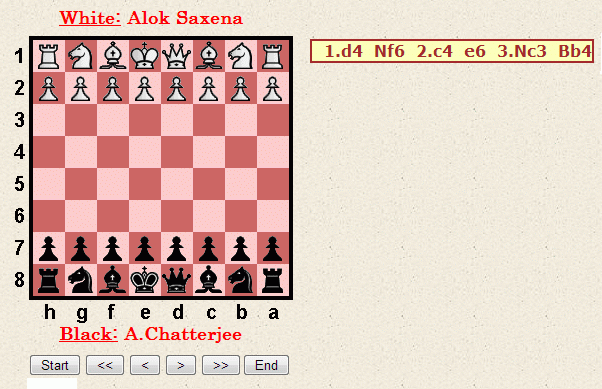
Unless you turn off this option in Preferences, whenever an opponent makes his move, you will receive a message
at your registered email address. Do not reply to this email. The only way to make your move is by the procedure
outlined above.
For Rapid and Blitz games there is no Silence Period. The Silence Period for Normal games is 40 days.
Days on which you were on leave are not counted in the Silence Period. You must respond to an opponent's move BEFORE the
stipulated Silence Period. This also applies to your first move as White from the Tournament
Start Date. If you fail to do so, the server will score the game as a loss for you and no appeal regarding this will be possible.
When the opponent exceeds the Silence Period you do not have to claim a win, the game is automatically
awarded to you by server action.
In Rapid and Blitz games there are no reminders (there is also no silence period). In Normal games, if you are silent for
14 days a first reminder is sent by email. If you are silent for 30 days (i.e. a further 16 days), a second reminder will
be sent. If you have taken leave, leave days are not included in the Silence Period. While every effort
is made to ensure that reminders are sent, it cannot be guaranteed. Also, reminders can fail if you changed your email
address, registered a wrong email address in Preferences or because of problems with your email service. The
server will not repeat reminders. When a game is lost on grounds of silence, you cannot give an
excuse of not having received reminders.
All time calculations (for Silence and Time Limit considerations) are counted in days and not in hours-minuites-seconds. The
clock time starts as soon as the move from the opponent arrives. For White's first move the clock starts at 00:00:00 on the
starting day of the tournament. Elapsed days are counted as 0 if less than 24-hours have elapsed, 1 day if between 24 and
48-hours have elapsed, and so on.
For this server, the time zone is UTC (Universal Coordinated Time), which is the same as GMT. However, what matters are time
differences and this does not depend on the time zone.
If you cross the time limit, the game is lost. If your opponent crosses the Time Limit you
do not have to claim a win, the game is automatically awarded to you by server action.
Normal Games
The time limit for Normal Games is 50 days per 10 moves (abbreviated 50/10). This means that your
total time should not exceed 50 days upto move 10, 100 days upto move 20 and so on.
Rapid Games
The time limit for Rapid Games is 20 days for the whole game plus 2 days per move. Note that two
days are added to your available time whenever you make a move (
Fischer clock). Example: On your 12th move your total time has to be less than 42 days, because you have 20 days
plus 11 times 2 days which amounts to a total of 20 + (11 x 2) = 42 days.
Blitz Games
The time limit for Blitz Games is 10 days for the whole game plus 1 day per move. Note that one
day is added to your available time whenever you make a move
(Fischer clock).
Example: On your 12th move your total time has to be less than 21 days, because you have 10 days
plus 11 times 1 day which amounts to a total of 10 + (11 x 1) = 21 days.
The server itself keeps track of your time count. On your Games-List Page,
for each game you will find listed the Days to Time Control both for you and your opponent. In a Normal
Game, suppose you have made 12 moves using 40 days. The server will display 60 days (100 minus 40) as the time left to the next
time control which will arise at move 20. You will also find listed the Days Elapsed. This is based on
the current date and date on which the opponent sent his move. When the days elapsed is still zero, the elapsed time in
hours-minutes-seconds will be displayed.
If a position is reached where the total number of men is 7 or less (counting pieces and pawns from both sides),
the game will be stopped. All positions with 7-men or less are completely solved and there is
no point in allowing the game to continue. 7-men tablebase positions can be found
here
On reaching 7-men or less, you will see a notice. In your games list, the game will be marked
Adjudication and it will no longer be possible to send further
moves. There is no action required from your side. The system administrator will check the position
against the endgame database, without applying the 50-move rule,
and score the game. While every effort is made to adjudicate as soon as possible, a few days delay
is likely.
When a game is completed it is taken off the lists. You will see a notice of completed games on your main page and you can
click the Ok button that is next to it. The result will be automatically recorded and rated. There is no action required on your
part for this.
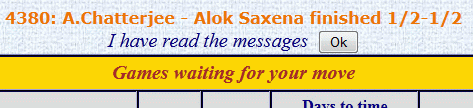
At any point you can click Cross Tables (a menu option in the left pane of the Home page) and check that
a result is correctly registered. If you click that result in the cross table the game will be visible, and the full PGN file can
be downloaded.
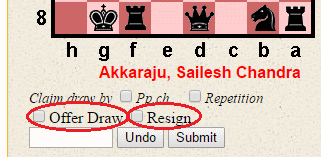
Notice the check boxes Offer Draw and Resign just above the Undo
and Submit buttons, below the graphical board.
If you wish to make a draw offer, tick the Offer Draw box. You must still make a move. A draw offer will
be transmitted along with your move. If your opponent has offered a draw, you will see a prominent message to that effect below
the graphical board and the usual check box, Offer Draw will be replaced by
Accept Draw.
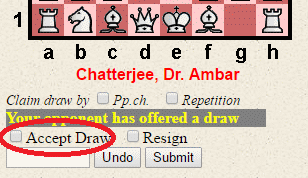 If you want to decline the offer, simply make your next move. But if you want to accept the offer, tick
Accept Draw, without making a move then click Submit, followed by OK
and Confirm.
If you want to decline the offer, simply make your next move. But if you want to accept the offer, tick
Accept Draw, without making a move then click Submit, followed by OK
and Confirm.
To resign in a game, tick the Resign box. Then click Submit and
Confirm without making a move.
In both cases the game is completed.
(a) If it is your move and you think that the opponent has given check in exactly the same position for the third time, or repeated
the position for the third time, you can claim a draw. Tick one of
the boxes (Pp.ch, Repetition) that you see below the graphical board. Click Submit and
Confirm without making any move.
(b) If you think that your next move will be a check in exactly the same position for the third time, or will repeat the position
for the third time, you can claim a draw. In this case you must make the move
on the board and simultaneously tick one of the boxes (Pp.ch, Repetition) below the graphical board before clicking
Submit and Confirm.
Carefully note the difference between (a) and (b). To claim a draw under (a) you must not make a move, otherwise the
claim will be considered under (b) and if invalid the move will stand and the game will continue. These rules differ only slightly
from over-the-board play.
The server will examine your claim and if found correct, the game will end.
(c) Stalemate
When a stalemate position is reached, the server will automatically record a draw. In case this process fails,
send an email to DrAmbar gmail.com.
gmail.com.
(d) Dead drawn positions
There are positions (e.g. a deadlocked position with several pieces) in which theoretically mate is possible,
but to continue the game is a sheer waste of time. In such cases, if the opponent does not accept a draw, you can appeal by sending
an email to (DrAmbar gmail.com). This is one of the few instances
where human intervention is needed.
gmail.com). This is one of the few instances
where human intervention is needed.
The 50 move rule has been abolished. Instead, tablebase adjudication
has been introduced.
While a game is going on, only the two players can see the game. When the game is completed it becomes visible to everyone
(by the Cross Table option mentioned above). This is unlike the ICCF server where (for some tournaments)
there is an option for public view of ongoing games with a lag of a certain number of moves.
 (a) Taking Leave
(a) Taking Leave
- Apply for leave separately in each of your webserver tournaments
- Leave in one tournament is not linked to another tournament
- Opponents will notice your leave on their main page, you don't need to inform them
- You can take upto 30 days leave per year in Normal Tournaments
- You can take maximum 15 days leave per year in Rapid Tournaments
- You can take maximum 10 days leave per year in Blitz Tournaments
- Leave can be split in any manner
- There is no Special Leave
- Leave can start from any day after application but not more than 30 days in advance.
- Leave can be cancelled if the leave period has not yet started
- After leave starts, you can extended or shorten the period by changing the end date
To take leave, select Leave in Webserver Tournaments. The tournaments you are playing in will be listed.
Enter the From and To dates and click Take Leave. The server
will inform you of the leave balance. Repeat this if you need leave in more than 1 tournament.
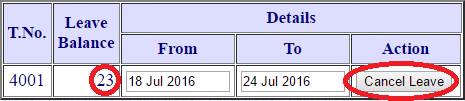
(b) Cancelling Leave
If the leave period has not yet started, go to the leave page and click Cancel Leave.
(c) Extending or Shortening the Leave
If the leave period has started you can modify the Leave To date in order to extend or shorten the leave period.
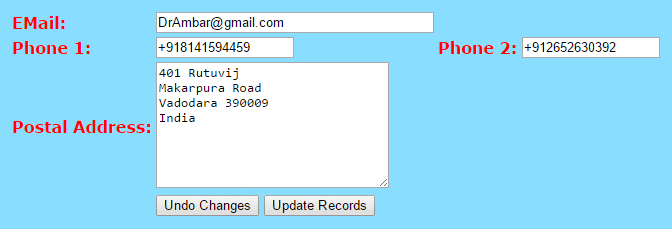 This is the first menu option on your Games-List Page.
You should use this to confirm that your Email address, telephone numbers and postal address
are correctly recorded. In case of any error, or change please edit your data and click Update Records. It is entirely
your responsibility to ensure that the correct data is recorded. If your email address is incorrect you wont receive email notifications and
reminders and if the postal address is incorrect, we wont be able to send you any printed material. Please ensure that the phone numbers
are correct, though it is not normally needed for us to contact you by telephone.
This is the first menu option on your Games-List Page.
You should use this to confirm that your Email address, telephone numbers and postal address
are correctly recorded. In case of any error, or change please edit your data and click Update Records. It is entirely
your responsibility to ensure that the correct data is recorded. If your email address is incorrect you wont receive email notifications and
reminders and if the postal address is incorrect, we wont be able to send you any printed material. Please ensure that the phone numbers
are correct, though it is not normally needed for us to contact you by telephone.
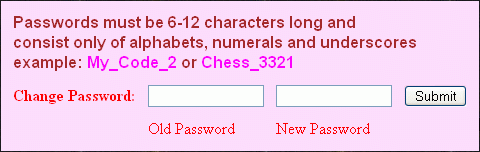
This is the second menu option on your Games-List Page.
When you register on the site, you will be given a password. At any point,
especially if you feel that your password may have become known to others, you should change your password. Passwords must be 6-12
characters long and consist only of alphabets, numerals and underscores. Example: My_Code_2 or Chess_3321. Try to avoid easy passwords,
or else someone else can make your moves!
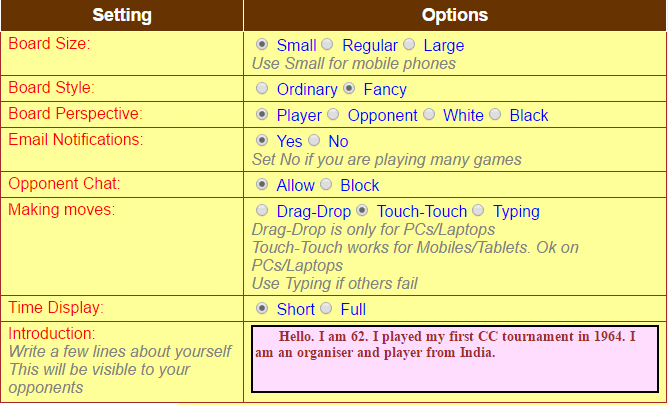 This is another option on the Games-List Page.
This is another option on the Games-List Page.
(a) Board Size
Set the size of the graphical board to Small, Medium or Large (default is Small).
(b) Board Style
There are two piece styles available Ordinary and Fancy.
(c) Board Perspective
Board perspective refers to how the board will be viewed. The default is Player in which the board is displayed
from the player's point of view. You can change this to Opponent, White or Black if you want.
(d) EMail Notification
Set EMail Notification to Yes or No (default is Yes). If EMail Notification is on, whenever the opponent
sends a move, you will receive an email message. Reminders are always sent irrespective of this setting.
(e) Opponent Chat
Set Opponent Chat to Allow or Block (default is Allow). Setting to Block disables messages to/
from all opponents (See Messages).
(e) Making moves
The default setting is Drag-Drop. Use this for PC/Laptop with external mouse or touchpad mouse. For mobile phones
and tablets with touch screens, Drag-Drop will not work; use Touch-Touch. If you are using multiple devices to
send your moves, use the Touch-Touch setting as it works on all devices. There are some situations where both
Drag-Drop and Touch-Touch fail on your device. This could be an issue related to the browser (clearing the
browser cache may help). In this situuation, chose the
If you are sending your move from a touch-screen device such as mobile phone/tablet
PC or if Drag and Drop is not working, change to Typing. If Typing is selected, the notation of the move to be
transmitted must be typed (without move number) in the move box. If Drag-Drop is selected, moves are to be made by mouse.
(f) Introduction
Erase the line --Type your introduction here-- and type a few words about yourself in the box provided.
After setting or changing your preferences, please click the button Update Preferences.
You can download a PGN file containing all your ongoing games by selecting Download PGN of all ongoing games
from the menu of your Games-List Page.
To download the PGN file for only one game, click the Get buttons that you see
on your Games-List Page.
After you have finished you can click Logout in the left pane and close the browser window. Even if you close
the browser window directly, the system will log you out after some time. When using a public PC ensure that you do not go away without
logging out.
(a) Broken Connections
If connection to the server is suddenly broken due to problems with your internet, problems with your PC, virus, power failure etc.,
it does not matter, the server will log you out. If a move has been sent it would be recorded correctly. And if it has not been sent
you can send it again later. One can continue normally after the problem is corrected, or from another computer at any time.
The one situation to avoid is to make multiple logins, like opening 2 browser windows from the same computer, or using several
computers/cell-phones at the same time.
(b) Problems, Appeals, Difficulties
If you notice any problem with the behaviour of the webserver or have any kind of difficulty, report the matter at once to the
Software Developer, A.Chatterjee DrAmbar gmail.com.
Appeals against any automatic action taken by the webserver should also be addressed to A.Chatterjee.
gmail.com.
Appeals against any automatic action taken by the webserver should also be addressed to A.Chatterjee.
(d) Server Outage
No system can run with 100% uptime.
If at any point you experience difficulties in logging in or sending your move, just try again after some time. If there are continued
problems, please contact A.Chatterjee DrAmbar gmail.com.
gmail.com.
If the system goes down for a long period we will manually compensate the lost days.
This server includes a rating system, similar to the ICCF rating system.
After a substantial number of games have been played, the first ratings will be calculated and published. After that ratings
will be calculated every month.
Ratings on this site are different from ICCF ratings. However if a national championship or an ICCF official zonal event is
played on this sever, it will also be ICCF rated (results will be uploaded to ICCF site).
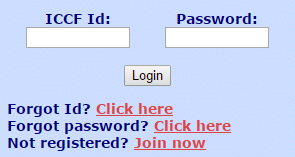 In the login box, enter ICCF Id
and Password. The password is not the same as that allotted by ICCF server.
It is allotted by AA server at the time of registration.
Click
In the login box, enter ICCF Id
and Password. The password is not the same as that allotted by ICCF server.
It is allotted by AA server at the time of registration.
Click  . If you can't
remeber your ICCF Id click Forgot Id?. If you forgot your password, click
Forgot password? and the password will be sent to you by email. Do not do this unless really necessary.
. If you can't
remeber your ICCF Id click Forgot Id?. If you forgot your password, click
Forgot password? and the password will be sent to you by email. Do not do this unless really necessary.
 , Rapid games are marked by the car symbol
, Rapid games are marked by the car symbol
 while Normal games are marked by the pedestrian symbol
while Normal games are marked by the pedestrian symbol  .
.
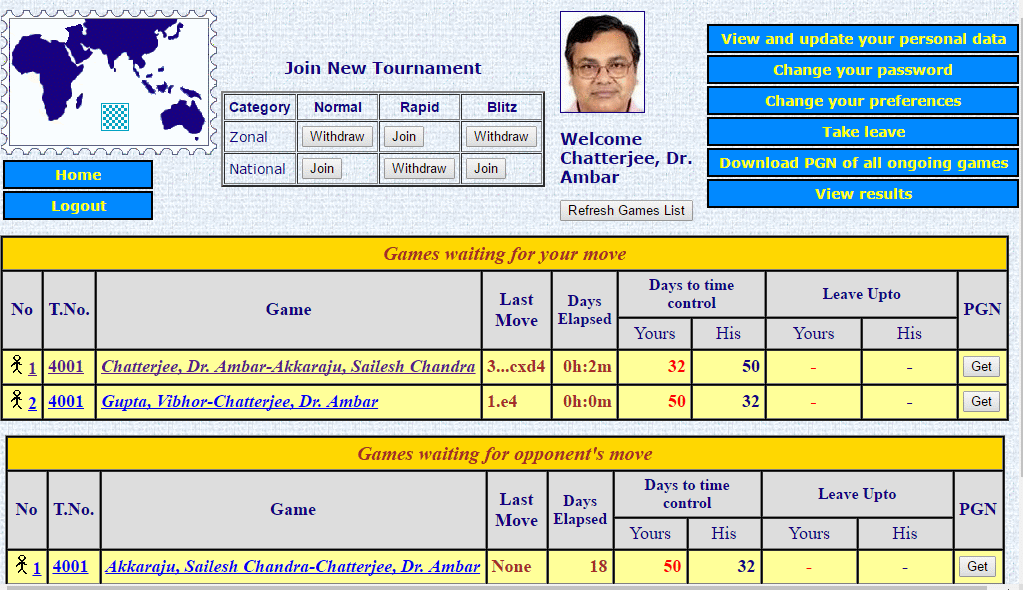 Time calculations are based on a
Time calculations are based on a  .
To know the exact date and time the opponent sent a move, hold the mouse over one of the underlined areas in
the first three columns and wait for a second. A small white box appears showing the precise time-stamp of the move.
You must be careful while replying near the end of the Silence Period or close to the end of your time limit. By the time you
actually transmit your move, if the Silence Period or Time Limit is crossed, the game will be lost. The Silence Period for
Normal games is 40 days (if you are silent for 40 days the game is lost). For Rapid and Blitz games there is no Silence Period.
The Time Limit for Normal games is 50 days/10 moves, for Rapid
it is 20 days for the whole game with 2 days per move added and for Blitz it is 10 days for the whole game plus 1 day per move
added. (See
.
To know the exact date and time the opponent sent a move, hold the mouse over one of the underlined areas in
the first three columns and wait for a second. A small white box appears showing the precise time-stamp of the move.
You must be careful while replying near the end of the Silence Period or close to the end of your time limit. By the time you
actually transmit your move, if the Silence Period or Time Limit is crossed, the game will be lost. The Silence Period for
Normal games is 40 days (if you are silent for 40 days the game is lost). For Rapid and Blitz games there is no Silence Period.
The Time Limit for Normal games is 50 days/10 moves, for Rapid
it is 20 days for the whole game with 2 days per move added and for Blitz it is 10 days for the whole game plus 1 day per move
added. (See  At the top of your Games-List Page a facility is provided for
you to enlist in a new tournament. You can request a new tournament
of type
At the top of your Games-List Page a facility is provided for
you to enlist in a new tournament. You can request a new tournament
of type 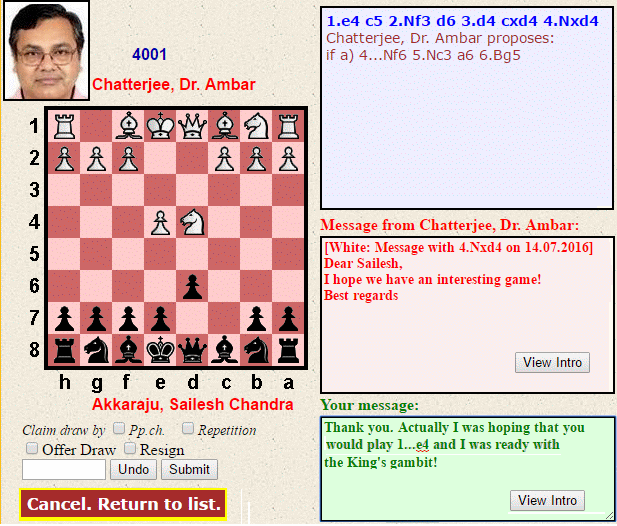 Position the mouse over the piece you want to move, depress the left button,
drag to the destination square and release. The notation of the move will appear in the move box. If the move is illegal, the piece
will be restored to its original square. If you made a mistake, click
Position the mouse over the piece you want to move, depress the left button,
drag to the destination square and release. The notation of the move will appear in the move box. If the move is illegal, the piece
will be restored to its original square. If you made a mistake, click 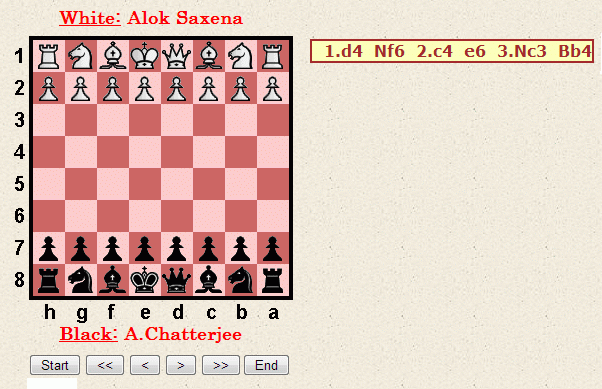
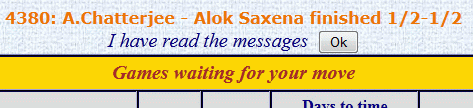
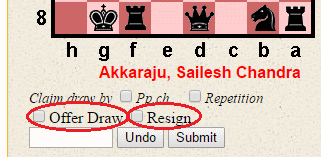
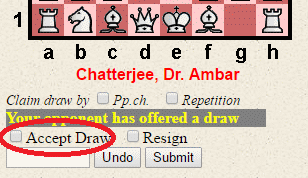
 (a) Taking Leave
(a) Taking Leave
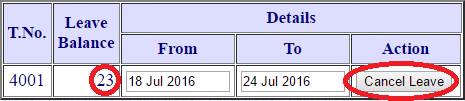
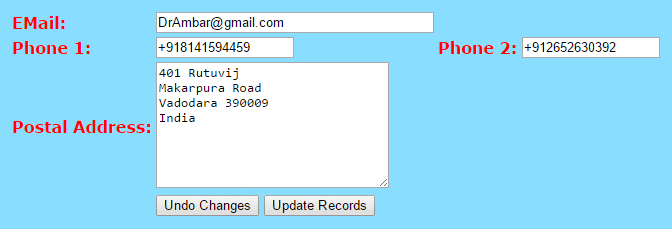
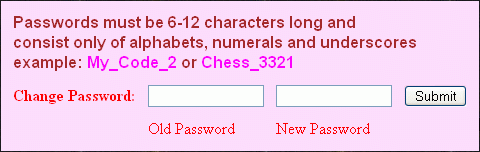
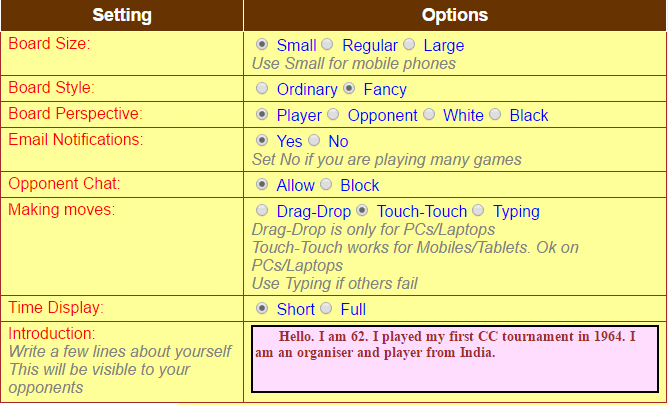 This is another option on the
This is another option on the